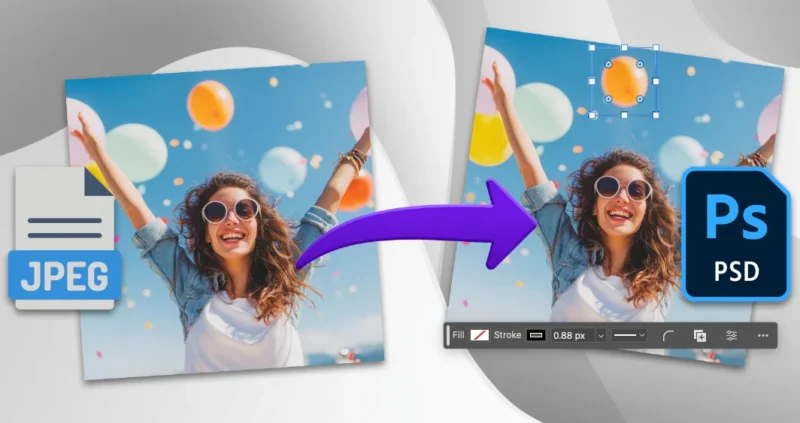Upload up to 3 JPG files to convert them to PSD format.
Converting JPG images to PSD format opens up a world of professional editing possibilities that simply aren’t available with standard image formats. Whether you’re a seasoned graphic designer or just starting your creative journey, understanding this conversion process can dramatically improve your workflow and output quality.
In this comprehensive guide, I’ll walk you through everything you need to know about JPG to PSD conversion, from the technical fundamentals to practical applications that can transform your creative projects.
Understanding the Critical Differences Between JPG and PSD Formats
Before diving into conversion methods, it’s essential to understand what makes these formats fundamentally different and why that matters for your creative work.
The JPG Format: Efficient but Limited
JPG files represent one of the most widely used image formats on the internet, and for good reason. They excel at compressing photographic images into manageable file sizes while maintaining acceptable visual quality. However, this efficiency comes with significant limitations that become apparent when you need serious editing capabilities.
JPG compression works by discarding image data that the human eye typically can’t detect, but this process is irreversible. Each time you save a JPG, you lose a bit more quality—a phenomenon known as generation loss. Additionally, JPG files are “flattened,” meaning they contain no layer information, transparency data, or editable text elements.
The PSD Format: Professional Power and Flexibility
Adobe’s PSD format represents the gold standard for professional image editing. Unlike JPG, PSD files preserve every aspect of your creative work, including individual layers, adjustment layers, masks, vector paths, and text elements. This preservation means you can return to any project months later and modify specific elements without affecting the rest of your composition.
The non-destructive nature of PSD editing cannot be overstated. When you make adjustments in a PSD file, you’re not permanently altering the original pixels—you’re creating instructions for how those pixels should be displayed. This approach gives you unlimited flexibility to experiment, refine, and perfect your work.
Why Convert JPG to PSD? Real-World Applications
The decision to convert JPG to PSD isn’t just about technical specifications—it’s about unlocking creative possibilities that can elevate your work from amateur to professional.
Professional Photo Retouching and Enhancement
When you receive client photos in JPG format, converting to PSD immediately provides access to Photoshop’s full retouching arsenal. You can create dedicated layers for skin smoothing, color correction, and blemish removal without ever touching the original image data. This workflow ensures you can always return to previous states or adjust the intensity of your modifications.
Complex Composite Creation
Modern digital art often involves combining multiple images, textures, and effects into cohesive compositions. Converting your JPG source material to PSD allows you to maintain each element on separate layers, making it possible to adjust opacity, blend modes, and positioning independently. This flexibility is crucial when creating everything from marketing materials to fine art pieces.
Brand Asset Development
Businesses frequently need to adapt existing imagery for different applications—social media posts, website headers, print advertisements, and more. By converting key brand images to PSD format, you create master files that can be efficiently modified for various dimensions and contexts while maintaining brand consistency.
Collaborative Design Projects
When working with teams, PSD files provide a common language that allows multiple designers to contribute to the same project. Layer names, adjustment settings, and effect parameters can all be shared and understood, making collaboration seamless and reducing the risk of miscommunication.
Step-by-Step JPG to PSD Conversion Methods
There are several approaches to converting JPG files to PSD format, each with distinct advantages depending on your specific needs and workflow requirements.
Direct Conversion Using Adobe Photoshop
The most straightforward method involves opening your JPG file directly in Photoshop and saving it in PSD format. This approach immediately gives you access to all of Photoshop’s features while preserving the maximum possible image quality.
Start by launching Photoshop and opening your JPG file through the File menu or by dragging the image directly into the workspace. Once opened, you’ll notice the image appears as a locked “Background” layer. Right-click on this layer and select “Layer from Background” to unlock it for editing. This simple step transforms your static JPG into an editable layer that can be manipulated, duplicated, and modified without restriction.
Save your file using “Save As” and select Photoshop format from the dropdown menu. This process creates a PSD file that maintains all the original image data while preparing it for advanced editing techniques.
Online Conversion Tools: Speed and Convenience
For users who don’t have access to Photoshop or need quick conversions without software installation, online conversion tools provide an accessible alternative. These platforms typically offer drag-and-drop functionality and process files quickly through cloud-based systems.
Most reputable online converters handle the technical aspects automatically, creating PSD files that are compatible with Photoshop and other professional editing software. However, it’s important to choose services that prioritize file security and automatically delete uploaded images after conversion to protect your intellectual property.
Batch Conversion for High-Volume Projects
Professional workflows often require converting dozens or hundreds of images simultaneously. Photoshop’s Actions feature can automate this process, allowing you to record conversion steps once and apply them to entire folders of images.
Create a new Action by opening the Actions panel and clicking the “New Action” button. Record the process of opening a JPG, converting the background to a layer, and saving as PSD. Once recorded, this Action can be applied to any number of images using the File menu’s “Automate” options, specifically “Batch” processing.
Optimizing Your PSD Files for Maximum Efficiency
Converting JPG to PSD is just the beginning—optimizing your PSD files ensures smooth performance and manageable file sizes throughout your editing process.
Layer Organization and Naming Conventions
Immediately after conversion, establish a clear layer naming system that will make sense to you and any collaborators months later. Use descriptive names like “Original Photo,” “Color Adjustments,” or “Retouching Layer” rather than leaving layers with default names like “Layer 1” or “Layer 2 copy.”
Group related layers using Photoshop’s folder system to maintain organization as your project grows in complexity. This structure becomes invaluable when working on projects with dozens of layers and multiple adjustment combinations.
Smart Object Implementation
Convert your original JPG data to a Smart Object immediately after opening in Photoshop. This step preserves the original image data even when you scale, rotate, or apply filters, allowing for truly non-destructive editing. Smart Objects also enable you to update multiple instances of the same image simultaneously across different compositions.
File Size Management Strategies
PSD files can grow significantly larger than their JPG counterparts, especially when working with multiple layers and high-resolution images. Implement strategies like flattening unnecessary layers, using adjustment layers instead of directly modifying pixels, and saving separate versions for different stages of your project.
Advanced Editing Techniques Made Possible Through Conversion
Once your JPG is successfully converted to PSD format, you gain access to editing techniques that would be impossible or destructive with the original format.
Non-Destructive Color Grading
Professional color grading relies heavily on adjustment layers that can be fine-tuned, masked, and blended without affecting the underlying image data. Create Curves, Color Balance, and Hue/Saturation adjustment layers to achieve cinematic looks while maintaining the ability to modify or remove these effects at any time.
Use layer masks to apply color corrections selectively, targeting specific areas like skin tones, backgrounds, or particular objects within your composition. This precision is impossible with flat JPG files and represents one of the most significant advantages of PSD workflow.
Advanced Retouching Workflows
Professional retouching requires a systematic approach that PSD files make possible. Create separate layers for different types of corrections: frequency separation for skin texture work, dodging and burning for dimensional enhancement, and color correction for consistent skin tones.
This layered approach allows you to adjust the intensity of each correction independently and ensures you can always return to previous states if client feedback requires changes.
Complex Masking and Selection Techniques
PSD files support sophisticated masking techniques that enable precise control over which parts of your image are visible or affected by adjustments. Use luminosity masks to target specific tonal ranges, or create hand-painted masks for organic, natural-looking adjustments that follow the contours of your subject.
Troubleshooting Common Conversion Issues
While JPG to PSD conversion is generally straightforward, certain issues can arise that affect your final results or workflow efficiency.
Quality Preservation Concerns
The most frequent concern involves maintaining image quality during conversion. Remember that converting a JPG to PSD doesn’t magically recover data lost during the original JPG compression—it simply provides a format that prevents further quality degradation during editing.
To maximize quality retention, work with the highest resolution JPG files available and avoid making multiple conversions or saves during your editing process. Each manipulation should be performed on layers above the original image data.
File Size and Performance Issues
Large PSD files can strain system resources and slow down your editing workflow. Monitor your file sizes and use techniques like Smart Objects, adjustment layers, and selective layer flattening to maintain manageable file sizes without sacrificing editing flexibility.
Consider working with proxy files or reduced-resolution versions for complex compositions, then swapping in high-resolution versions for final output.
Compatibility Considerations
Not all software applications can read PSD files, and some may have limitations with certain PSD features like adjustment layers or Smart Objects. When sharing files with clients or collaborators, consider providing both the master PSD and flattened JPG versions to ensure compatibility across different systems and software.
Professional Workflow Integration
Successful JPG to PSD conversion is most effective when integrated into a broader professional workflow that considers project requirements, client needs, and long-term file management.
Project Planning and File Management
Establish clear naming conventions and folder structures before beginning large-scale conversion projects. Consider how files will be accessed months or years later, and implement systems that make sense to team members who may not have been involved in the original creation process.
Use version control practices that clearly indicate the stage of each file—working files, client review versions, and final deliverables should be easily distinguishable and properly archived.
Client Communication and Deliverable Planning
Educate clients about the benefits of PSD workflow when appropriate, particularly for ongoing projects that may require future modifications. Explain how the initial investment in proper file conversion and organization pays dividends in reduced revision time and improved consistency across deliverables.
Provide clear guidelines about which file formats you’ll deliver and when, ensuring clients understand the difference between working files (PSD) and final deliverables (JPG, PNG, etc.).
Future-Proofing Your Creative Assets
Converting JPG files to PSD format isn’t just about immediate editing needs—it’s an investment in the long-term value and flexibility of your creative assets.
Archive and Asset Management
Maintain master PSD files for all significant projects, even after final deliverables are completed. These files serve as source material for future variations, updates, or entirely new projects that build on previous work.
Implement backup systems that protect both your original files and your creative investment. Cloud storage, external drives, and version control systems all play important roles in professional asset management.
Skill Development and Creative Growth
Working with PSD files develops technical skills and creative thinking patterns that compound over time. Each project teaches new techniques and approaches that inform future work, creating a positive feedback loop of continuous improvement.
The flexibility inherent in PSD workflow encourages experimentation and creative risk-taking, since modifications can always be undone or adjusted without starting over.
Making the Most of Your JPG to PSD Conversion
The transition from JPG to PSD represents more than a simple file format change—it’s a shift toward professional-grade creative workflows that prioritize flexibility, quality, and long-term value. By understanding the technical aspects, implementing proper organization systems, and leveraging advanced editing techniques, you transform static images into dynamic creative assets.
Whether you’re working on personal projects, client commissions, or collaborative team efforts, the investment in proper JPG to PSD conversion practices pays dividends in improved efficiency, higher quality results, and greater creative freedom. The techniques and principles outlined in this guide provide a foundation for professional image editing that will serve you well regardless of how your creative journey evolves.
Start with your most important images, establish consistent practices, and gradually expand your PSD-based workflow as you become comfortable with the additional capabilities and creative possibilities this format provides. The initial learning curve quickly gives way to enhanced creative expression and professional results that justify the effort invested in mastering these essential techniques.